Documents
To access the PlasmaDrive, click on the proper tab as shown below.
![]()
The following screen will appear.

Adding Documents
To add a download link for a document, it must first be uploaded to the PlasmaDrive. To do this, click on one of the two “Upload” buttons as shown below.

Then, a popup window will appear. Select the orange “Browse” button to get the file from your computer. Then select what category you want your file to be in, if any. Then submit the file.
Moving Documents
In order to move a document, simply select it, then select move as shown below.

A window will appear where you can select where you want to move the document to.
Sharing Documents
To share a document, you select the document and click “Share” as shown below.

When you do so, a new window will appear. Add an outgoing email address to the “To” bar, and make sure the “From” email is right. You can also change the subject and the message.
***NOTE*** Do not remove the link in the message. That links to your document and removing it removes your document from the message.
Deleting Documents
To delete a document, simply select the document and click the red “Delete” button.

Browsing Documents
In order to search your documents, you first click on “View All” as shown below.

The following screen appears.
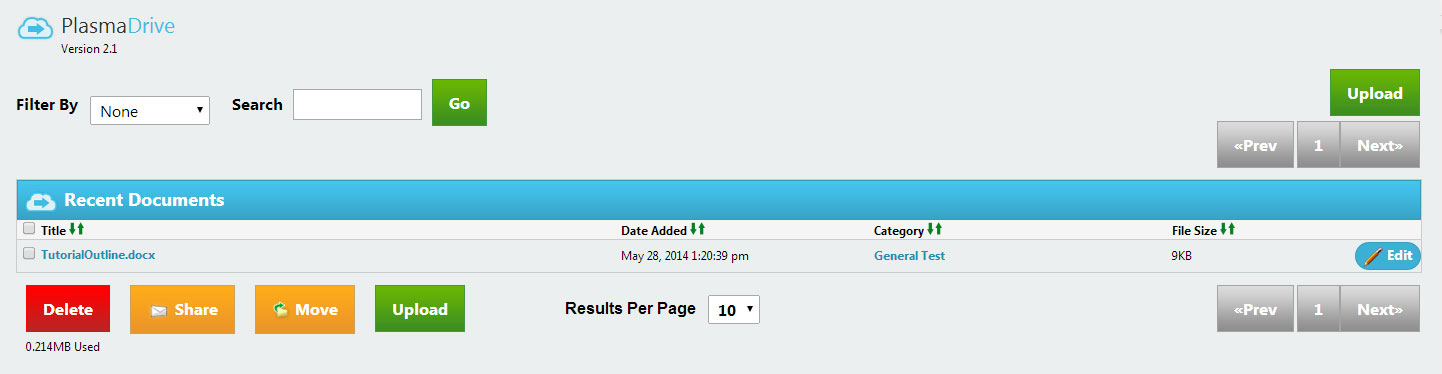
You can use the search bar to simply search for documents.
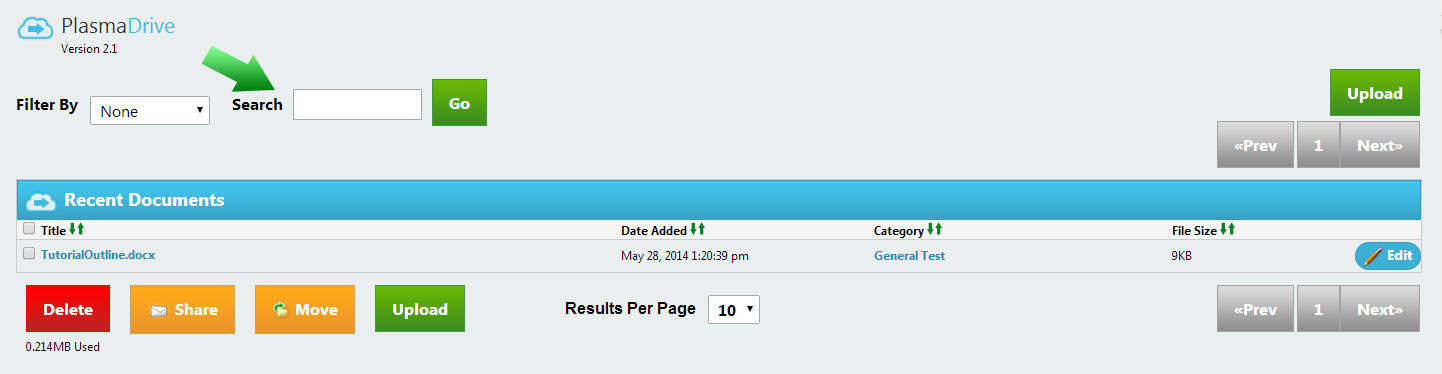
Or filter the documents by category.
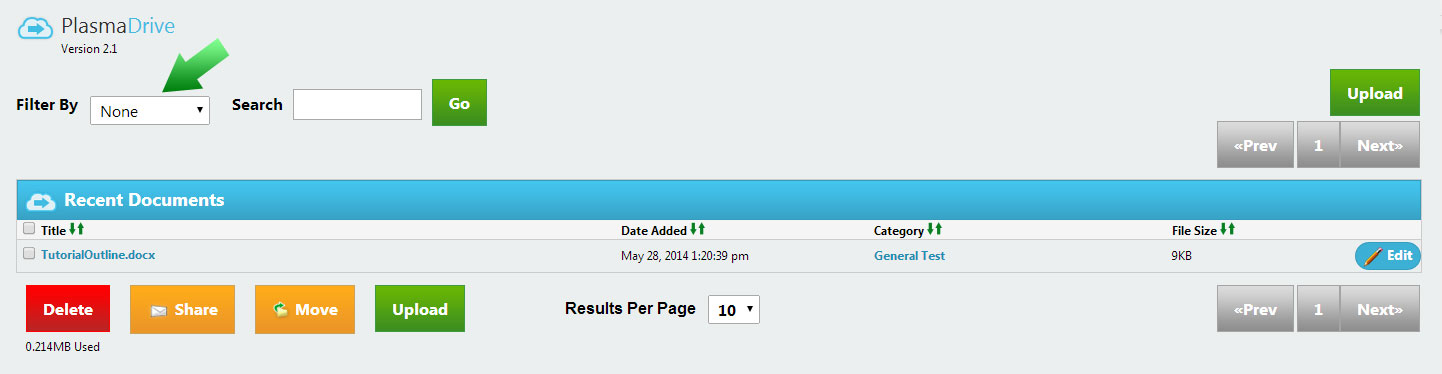
Categories
All of the categories are visible from the main menu as shown.

Adding, Editing, and Deleting Categories
To add a category, you simply click the green “add” button as shown, then enter a name for your new category.

To edit a category, simply click on the “Edit” button next to the category you wish to edit as shown.

To delete a category, simply select the category and click on the red “delete” button.

Previous 4.3 Manage Images | Table of Contents | Next 4.5 Recycle Bin
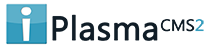



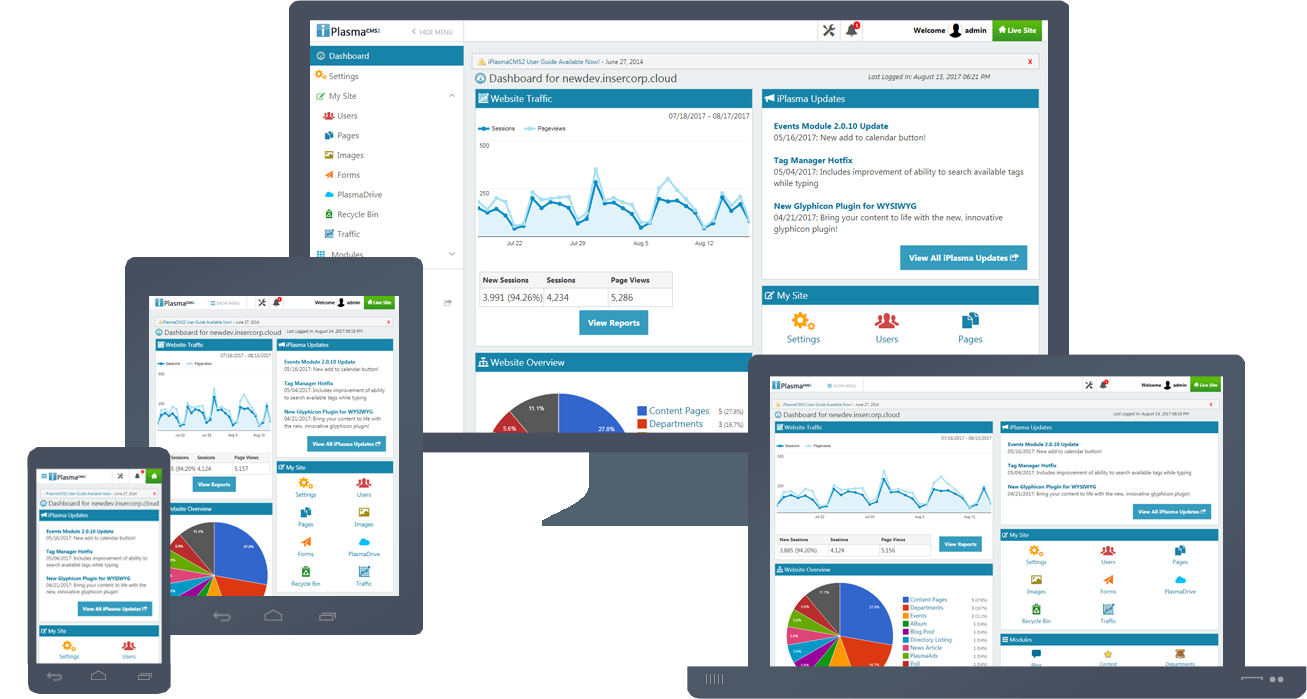






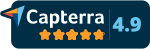
 Made in the U.S.A.
Made in the U.S.A.