To access the Directory module, visit the "modules" tab and click on "Directory." The following screen will appear.

Listings
Add Listing
To add a new listing, click the "Add" button shown below.

The following screen will appear.

Fill in all of the information that you have about your directory listing.
***NOTE*** Website will link externally to the Business's website.
Edit Listing
To edit a listing, click on the edit button next to the listing you want to edit.

Delete Listing
To delete a listing, simply select the checkbox of the listing you wish to delete and click the Delete button.

Moving a Listing
To move a listing, select it and click on the button shown below.

The following screen will appear.

Find the category that you wish to move the listing to in the drop down and click "Move."
Categories
Add Category
To add a category, simply click on the Add button as shown below.

Edit Category
To edit a category, click on the edit button next to the category you want to edit.

Delete Category
To delete a category, select the checkbox of the listing you wish to delete and click the delete button.

Landing Page
The landing page allows you to edit what the first page of your directory looks like. To edit the landing page, Click on the button shown below.

Add a title for your directory, then a description.
***NOTE*** In the description, you can add a title image as a directory header instead of a description.
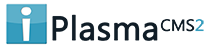



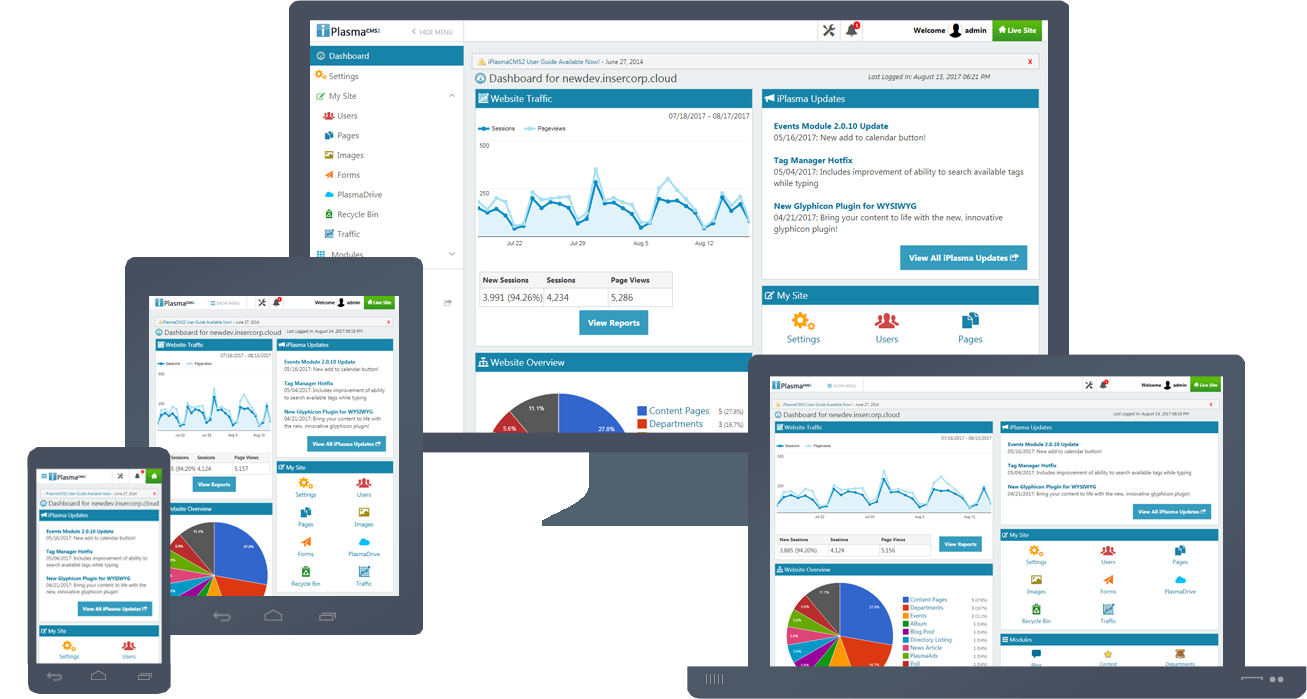






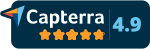
 Made in the U.S.A.
Made in the U.S.A.